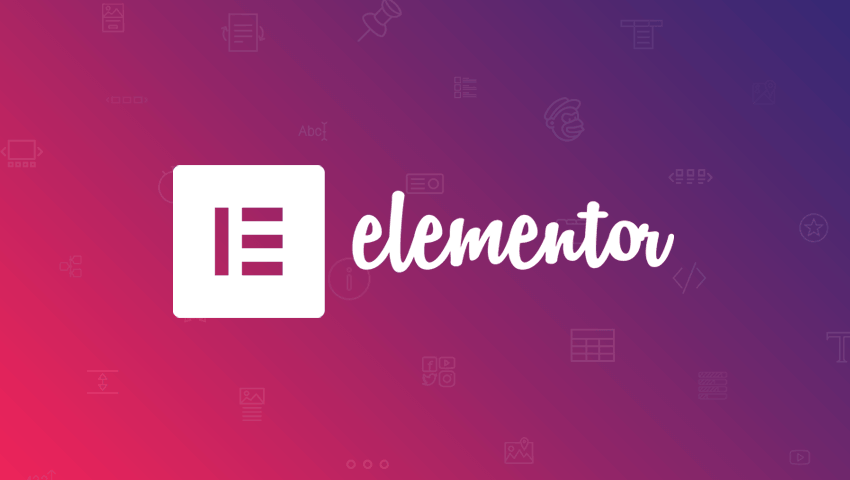Increase memory limit in WordPress – Solve Memory Size Error
Sometimes when you try to perform a normal action on WordPress, such as activating a plugin, you get an error message like this: & nbsp;
Fatal error: Allowed memory size of 157286400 bytes exhausted (tried to allocate 5775295 bytes)
If you’re running resource-intensive extensions like WooCommerce, or your web host is stingy with resources, you may encounter this error.
This means that PHP, the language WordPress uses, needs to use more memory to perform the task you just tried to start. & nbsp;
The solution is to increase the amount of memory allocated to PHP. & nbsp;
There are several ways to do this and you may or may not be limited by your host, in which case if the following guidelines do not solve the problem you will need to contact them. If you hit your maximum memory cap and continue to have problems, it could be due to an extension or a bad piece of code in your theme. & Nbsp;
1. Please make sure that Elementor plugin is updated.
2. You need to increase your php memory limit.
How to:
a. Open wp-config.php, which by default is located in the root WordPress directory.
b. Find the following line near the end of the file: / * That’s all, stop editing! Happy blogging. …
c. Just above that line, add the following line: define (‘WP_MEMORY_LIMIT’, ‘512M’);