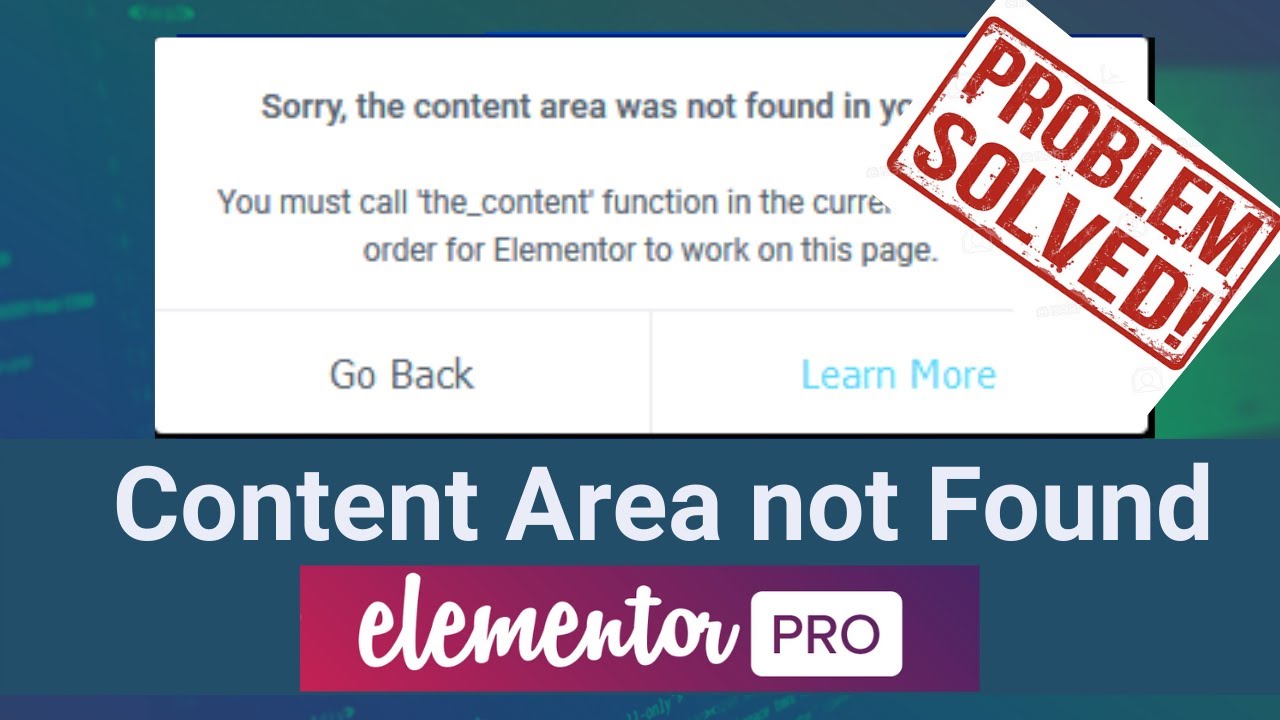Don’t think that you are the only one to face ‘The Content area was not found in your page’ error in Elementor. This is a very common issue, especially when using a custom page template. There are a few ways to get rid of this frustrating issue. In this article, we are going to give you a brief on how to solve this ‘Content Area Not Found’ error.
Reasons Behind ‘Content Area Not Found’ Error
It’s not very uncommon to come across “The Content Area was not Found in your page” error while using the Elementor Page Builder for your WordPress site. This issue can be caused by various reasons.
Let’s have a look at some of the common instances which can trigger this error:
1. Custom Page Templates: If you are using custom page templates to build your site and try to edit the pages with Elementor, it can lead to the ‘Content Area Not Found’ error. Why? Some themes don’t contain the ‘the_content’ function in their custom templates. As a result, you get this issue on your WordPress website.
2. Attempting to Edit Dynamic Pages: When the contents of your pages are dynamically generated, you won’t be able to edit those pages with Elementor. For instance, the home or blog page of your website doesn’t have the ‘the_content’ functionality. As a result, attempting to modify those pages lead to ‘Content Area Not Found’ error.
Besides, you are not able to edit WooCommerce based ‘Shop’ & ‘Product’ pages as well using the default Elementor. Since they don’t include the ‘the_content’ function, you will receive the error message when you attempt to modify these pages with Elementor Page Builder.
3. Plugin Conflicts: If you are using lots of third-party Plugins on your website, one of them can stop Elementor’s scripts from loading. So, the internal conflicts between the Plugins you are using can lead to ‘Content Area Not Found’ error as well.
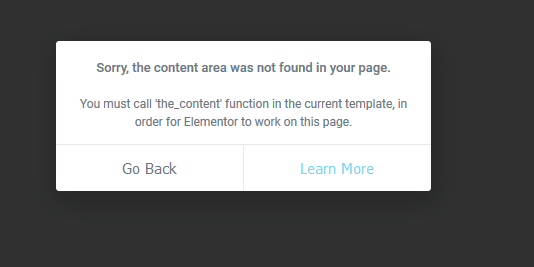
What is ‘the_content’ Function?
Let’s give you a basic idea about what this ‘the_content’ function really is. This is a WordPress function and a template tag that displays the content of the current post.
First of all, ‘the_content’ function checks the database for the content of your post. After successfully retrieving it, this function showcases all the post data. This is basically how all the post information is displayed on your WordPress website.
How to Solve ‘Content Area Not Found’ Error
Generally, the ‘Content Area Not Found’ error in Elementor is solved by adding the ‘the_content’ function in the custom page template file of your theme.
Add ‘the_content’ Function in Template File
Method 1: Through WordPress Dashboard
For instance, if you are facing this issue while using the custom template called ‘myCustomTemplate’ then look for the php file of it. This should be named something like this ‘myCustomTemplate.php’. Then simply just add this following line of code inside the php file:
<?php the_content(); ?>
You can insert the above line of code in your custom page template by navigating to WordPress Dashboard -> Appearance -> Editor. Then under the Theme you are using, you will find the location of the template file you are currently using. Simply just paste ‘the_content’ function code and update it.
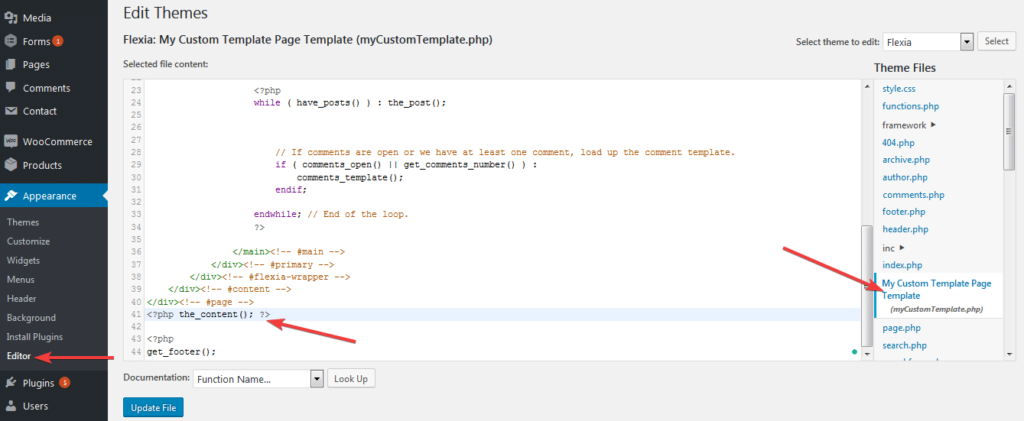
After you are done with this step, go back to the page which you were trying to edit with Elementor. You no longer should see the ‘Content Area Not Found’ error.
Method 2: Edit File from FTP Panel
You can modify the template file of your theme from your FTP Server as well. Simply just navigate to this following folder location: wp-content -> themes.
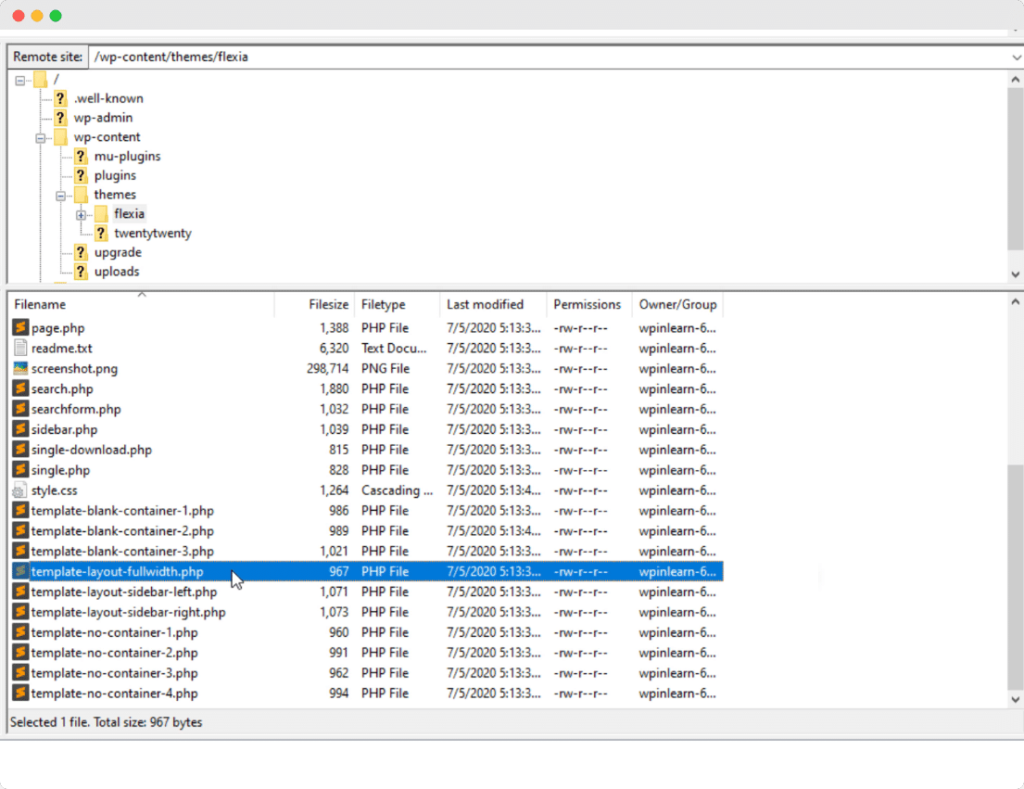
Open your active theme folder and edit the template file. Simply just insert this following code snippet and save the changes:
<?php the_content(); ?>
This will simply do the trick and solve the ‘Content Area Not Found’ error in Elementor.
Change Permalinks
Sometimes by changing the Permalinks resolve the ‘Content Area not Found’ error in Elementor. To do this, simply just navigate to your WordPress Dashboard -> Settings -> Permalinks. You can just go ahead and reset your permalink. For instance, if you have same slug name for category, you should avoid using the same slug for your page.
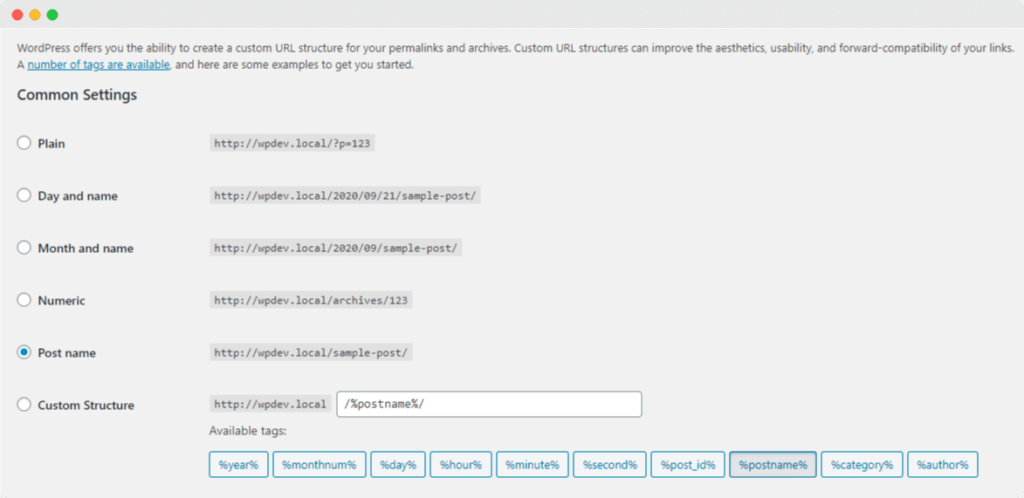
Alternative Solutions
However, keep that in mind, this particular error can also be caused by a few other reasons as well. If the above solution doesn’t work, you can check for Plugin Conflicts by deactivating all the other plugins except for Elementor & then activate & deactivate them one by one to check which one is causing the issue. Then simply remove the troublesome plugin or contact its support team for a fix.
By switching to a default or a different theme can also solve this problem. Moreover, you can try clearing your browser cache or refreshing your permalink as well.
To know more information, you can check out the Elementor’s documentation on the ‘Content Area Was Not Found in Your Page’.
Summary
To wrap this up, if you are using an Elementor incompatible theme or custom page template, then you are very likely to face the ‘Content Area Not Found’ error in your WordPress website. However, by adding the ‘the_content’ function, you can easily solve this issue in Elementor.
Are you still stuck with this error? Feel free to leave a comment or contact our Support Team.
Check out this walk-through video tutorial on how to solve the Content Area Not found Error in Elementor: